Business Client Onboarding Autopilot
This guide will show you how to build your own client onboarding autopilot. You will use powerful yet simple tools: Tally for collecting information and payments, Make.com (formerly Integromat) for automation magic, and Loom for personal video messages.

This guide will show you how to build your own client onboarding autopilot. You will use powerful yet simple tools: Tally for collecting information and payments, Make.com (formerly Integromat) for automation magic, and Loom for personal video messages.
The Power of Automated Onboarding
By setting up an automated onboarding pipeline, you make things faster and easier for everyone. Your clients feel valued and efficient from day one. You save countless hours. This lets you focus on delivering your main service, not on paperwork. It's smart business.
Step 1: Create Your Initial Signup & Contract Hub (Tally)
Your first stop is collecting new client information, getting agreements confirmed, and handling initial payments. Tally forms are perfect for this because they are simple, look clean, and can do powerful things.
Objective: Design a Tally form to capture essential client data, confirm agreement to your terms, and collect initial payment quickly.
How To Do It:
- Build Your Tally Form:
- Go to Tally.so and create a new form.
- Essential Fields: Add fields for "Client Name," "Company Name," "Client Email," and "Service They Signed Up For." Use dropdowns or radio buttons if you offer different services.
- Contract Confirmation: Do you have legal terms? You can embed the full text of your agreement in a long text block or provide a link to a separate terms document. Then, add a "Checkbox" field saying, "I agree to the Terms and Conditions." Make this field required. For simple agreements, this can suffice as agreement capture to start the onboarding process. For formal e-signatures, Make.com can push to a dedicated e-signature tool later.
- Payment Collection: If you need an upfront payment, Tally integrates directly with Stripe and PayPal. Add a "Payment" block. You can set specific prices based on the service selected earlier using Tally’s logic. For example, if they select "Basic Package," charge $500. If they select "Premium Package," charge $1000.
- Make it User-Friendly: Keep the form clear and uncluttered. Use logical steps. A clear, smooth form helps reduce friction, so clients complete it faster.
Example:
Imagine you are a web designer. Your Tally form would ask:
- "What's your project?" (Dropdown: "Basic Website," "E-commerce Site," "Custom Build")
- "Your Name," "Email," "Company."
- A paragraph linking to your full terms, followed by: "I understand and agree to the Web Design Service Agreement." (Required checkbox).
- A payment field that shows $1,500 if "Basic Website" is chosen.
Step 2: Set Up the Automation Brain (Make.com)
Make.com is your secret weapon. It connects Tally to all your other tools. When someone fills out your Tally form, Make.com can trigger a series of actions without you doing anything. This is where your client onboarding autopilot truly comes alive.
Objective: Connect your Tally form submission to key actions like sending a welcome email, updating your CRM, and notifying your team.
How To Do It:
- Create a Make.com Scenario:
- Go to Make.com and click "Create a new scenario."
- Trigger Module: Add a "Tally" module. Choose "Watch new form submissions." Link it to the Tally form you just created.
- Action Module 1: CRM Update: Add a module for your CRM. This could be Google Sheets, Airtable, HubSpot, Salesforce, or a simple spreadsheet.
- Choose an action like "Add a row" (for Google Sheets) or "Create a record" (for Airtable).
- Map the data from your Tally form (Client Name, Email, Service) to the correct columns or fields in your CRM. Now, you have a client record updated automatically.
- Action Module 2: Send Welcome Email: Add an email module (e.g., Gmail, Outlook, SendGrid, MailerLite).
- Choose "Send an email."
- Personalization: Use the data from the Tally form to personalize the email. For example, send it to the client's email, use their name in the greeting: "Hello [Client Name from Tally],"
- Email Content: Write a warm welcome message. Briefly outline next steps. This is a great place to attach initial resources or link to your resource hub (see Step 3). Your first contact should be friendly and helpful, signaling quick support and enthusiasm for their journey.
- Action Module 3: Internal Notification: Add another email or a Slack module.
- Send an email to your team or a message to a specific Slack channel.
- Let them know a new client has signed up. Include the client's name and service. This keeps everyone informed instantly.
- Action Module 4: Project Creation (Optional but powerful): If you use a project management tool like Asana, ClickUp, or Monday.com, add a module for it.
- Set it to "Create a task" or "Create a project."
- Use client name as the project title. Assign it to the relevant team member.
- Attach a basic project template.
- Test Your Scenario: Always run tests! Submit a test entry through your Tally form and watch it flow through Make.com. Check your CRM, email inbox, and Slack.
Example:
When a client completes your Tally form (for web design):
- Make.com automatically adds them to your "Clients" Google Sheet.
- It sends them a custom welcome email: "Welcome to [Your Business], [Client Name]! We are so excited to build your new website. Here are your next steps..."
- It sends a Slack message to your design team: "New client, [Client Name], just signed up for 'Basic Website.' Project created in Asana!"
- It creates a project in Asana with tasks like "Initial Design Brief," "Collect Assets."
Step 3: Deliver Instant Value with Resource Hubs (Loom + Google Drive/Notion)
A key part of client onboarding autopilot is getting resources to your clients immediately. This avoids endless back-and-forth emails. Personalized video adds a fantastic touch, making clients feel seen and valued.
Objective: Provide clients with easy access to all necessary starting materials and personalized guidance, using Loom for a human touch.
How To Do It:
- Create Your Resource Hub:
- Use a shared Google Drive folder, a Notion page, or a simple page on your website. This is where all essential client information lives.
- Content: Include:
- A "Welcome Packet" PDF outlining your process.
- A document for "Frequently Asked Questions."
- Links to any important tools you use (e.g., a shared folder for file uploads).
- A client checklist for initial tasks.
- Link it: Get the shareable link for this hub. You'll put this in your automated welcome email.
- Integrate Loom for Personalization:
- Loom lets you record quick screen-share or webcam videos. It's fantastic for adding a personal element to your automated process.
- Record a Welcome Video: Record a 60-second video of yourself (or your team) saying hello, expressing excitement, and briefly explaining what they can expect next. A quick face-to-face makes a big difference.
- "How-To" Videos: Record short Looms explaining common initial tasks:
- "How to log in to your client portal."
- "How to share your files with us."
- "Quick tour of your resource hub."
- Embed Links: Copy the shareable links for your Loom videos. You can embed these directly into your welcome email (sent via Make.com), or within your Notion page/Google Drive hub. This ensures your clients feel supported even when you are not actively online.
Example:
In the welcome email triggered by Make.com:
"Welcome, [Client Name]! I recorded a quick video just for you: [Link to your personal welcome Loom video]"
"You can find all your important starting materials here: [Link to your Google Drive client folder]"
Within that Google Drive folder, they find "How to Share Files (2 min Loom video)" and "Getting Started Checklist."
Step 4: Engage & Progress the Client (Make.com Follow-ups)
Getting a client onboarded in 48 hours is not just about sending the first email. It is also about guiding them to take the next important steps. Use Make.com to set up smart follow-ups.
Objective: Nudge clients towards their next critical actions, ensuring they actively engage and reach "first value."
How To Do It:
- Define "First Value" & Key Actions:
- What does a client need to do to truly start getting value from your service? For a coach, it might be completing their intake questionnaire. For a digital agency, it might be granting access to their ad accounts.
- List 1-2 key actions they must take.
- Create Follow-Up Scenarios in Make.com:
- Timed Follow-up:
- Trigger: Add a "Router" after the initial welcome email in your main Make.com scenario, or create a new scenario with a "Schedule" trigger.
- Action: If a specific time passes (e.g., 24 or 48 hours after signup) and the client has NOT completed a key task (you can check your CRM or project tool for this), send an automated email.
- Content: This email can be gentle: "Just checking in, [Client Name]! We noticed you haven't uploaded your project brief yet. Here's that link again: [Link]. Let us know if you need help."
- Conditional Follow-up:
- Trigger: Monitor your CRM or project management tool. For instance, if the "Initial Brief Submitted" field is "No," or if the "Kick-off Call Booked" task is not complete after X hours.
- Action: Trigger an email, a reminder, or even a personalized Loom video ("Hey [Client Name], here's how to book that kick-off call quickly!") to push them toward that action.
- Automate Kick-off Call Scheduling:
- If your "first value" involves a meeting, integrate Calendly (or similar) with Make.com.
- After signup, trigger an email from Make.com containing a personalized Calendly link. When they book, Make.com can update your CRM and create the event.
- Timed Follow-up:
Example:
- Day 1 (after signup): Automated email via Make.com with welcome and links.
- Day 2 (24 hours later): Make.com checks your CRM. If the "Project Brief Uploaded" checkbox is still unchecked, it sends a polite reminder email to the client, linking them directly to the upload page.
- Day 3 (48 hours later, or after project brief uploaded): Make.com sends an email asking the client to schedule their Kick-off Call, linking directly to your Calendly.
Step 5: Measure Success & Gather Feedback (Tally + Make.com for Surveys)
The client onboarding autopilot is amazing, but it can always get better. Asking for feedback is vital. This closes the loop and helps you improve your service.
Objective: Automatically send out satisfaction surveys to gather valuable insights from new clients.
How To Do It:
- Create Your Onboarding Survey (Tally):
- Build a short, clear Tally form specifically for feedback on the onboarding process.
- Questions:
- "How easy was the onboarding process?" (Scale of 1-5)
- "Did you find the resources helpful?" (Yes/No)
- "Is there anything that could have made your initial experience better?" (Open text)
- "How likely are you to recommend us?" (NPS scale 0-10)
- Keep it brief. People are more likely to complete short surveys.
- Automate Survey Delivery (Make.com):
- Create a new Make.com scenario.
- Trigger: Choose a "Schedule" module to run daily or weekly. You will pair this with a "Search Rows" module from your CRM (Google Sheets, Airtable, etc.).
- Condition: Set a filter that checks for clients who signed up X days ago (e.g., 7 days, 14 days – long enough for them to experience some value).
- Action: For each client meeting the criteria, add an email module.
- Send a simple email: "Hello [Client Name]! We hope you're settling in well. We're always trying to improve, so we would love your quick feedback on your onboarding experience. It only takes 2 minutes!"
- Include the direct link to your Tally survey form.
Example:
- A client signs up on Monday.
- On the following Monday (7 days later), Make.com finds their name in your "Clients" Google Sheet.
- It sends them an email with the link to your Tally "Onboarding Feedback Survey."
- When they complete the survey, the data lands in a new Tally sheet for you to review and act on.
Why This Matters: The Benefits of Your Autopilot
Building this automated onboarding system might take a bit of effort initially, but the rewards are huge:
- Improved Client Experience: Clients feel valued and supported immediately. They get instant access to resources, making their first steps smooth and positive. This is crucial for their satisfaction.
- Massive Time Savings: You cut out manual data entry, sending welcome emails, and chasing clients for documents. This frees up countless hours for you and your team.
- Reduced Human Error: Automating tasks means fewer mistakes. Documents go to the right place, emails are sent at the right time, and information is consistently captured.
- Scalability: As your business grows, this system handles new clients without adding more stress or requiring more staff just for onboarding. It truly supports client success.
- Faster "First Value": Your clients hit their first key milestones sooner. This fast progress boosts their confidence in your service and builds trust from the very start.
Action builds business. Start small, start smart—then scale.
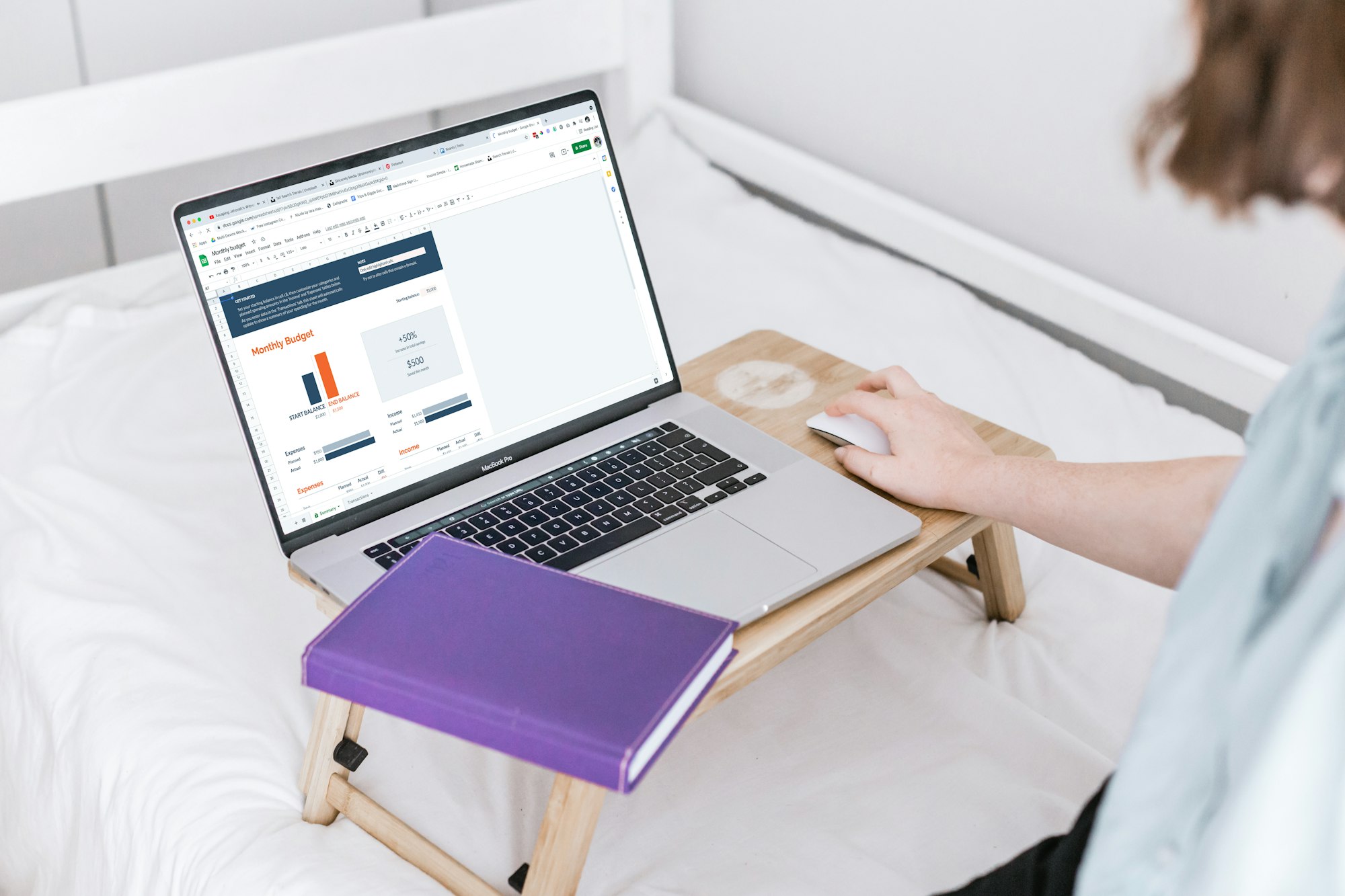
This content is AI-assisted and reviewed for accuracy, but errors may occur. Always consult a legal/financial professional before making business decisions. nrold.com is not liable for any actions taken based on this information.


