How to Build a KPI Dashboard: Guide for Google Sheets & Power BI
Building a dashboard might sound complicated, but it doesn't have to be. You can create a powerful and simple KPI dashboard using tools you already know, like Google Sheets, or free-to-start software like Microsoft Power BI.

This guide will walk you through the process step-by-step. We will show you how to build a dashboard in both Google Sheets and Power BI, so you can choose the tool that works best for you.
Before You Begin: The Most Important Step
Before you open any software, you must define your KPIs. A dashboard is only as good as the metrics it tracks. If you track the wrong things, you will focus on the wrong goals.
What are KPIs?
Key Performance Indicators (KPIs) are the most important metrics that measure your progress toward a specific goal. Good KPIs are clear, measurable, and directly tied to your business success.
How to Choose Your KPIs
Use the SMART framework to choose your KPIs. They should be:
- Specific: Clearly state what you are measuring. (e.g., "New Customer Sales Revenue").
- Measurable: You must be able to track it with a number. (e.g., "$10,000 in revenue").
- Achievable: Set realistic goals.
- Relevant: The metric must matter to your business objectives.
- Time-bound: Set a timeframe for your goal. (e.g., "per month").
Example KPIs by Department:
- Sales: Monthly Revenue, Average Deal Size, Customer Conversion Rate.
- Marketing: Website Traffic, Cost Per Lead, Social Media Engagement.
- Customer Support: Average Ticket Response Time, Customer Satisfaction Score (CSAT).
For this guide, we will use a simple sales example. Let's say we want to track:
- Total Monthly Sales
- Total Leads Generated
- Sales Conversion Rate (Sales / Leads)
Now, let's build our dashboard.
Part 1: How to Build a Simple KPI Dashboard in Google Sheets
Google Sheets is a fantastic tool for beginners. It's free, collaborative, and easy to use. It’s perfect for small datasets and straightforward KPI tracking.
Step 1: Set Up Your Data
First, you need a place to store your data. It's best practice to keep your raw data separate from your dashboard. This keeps things clean and organized.
- Create a New Google Sheet.
- Create Two Tabs: At the bottom of the sheet, create two tabs. Rename the first one "Raw Data" and the second one "Dashboard".
- Enter Your Data: In the "Raw Data" tab, create a simple table. For our example, let's create columns for Date, Sales, and Leads. Populate it with some sample data.
Example "Raw Data" Tab:
Step 2: Summarize Your Data with Formulas
Now, we will pull the key numbers from your "Raw Data" tab onto your "Dashboard" tab. We will use simple formulas to do this.
- Go to the "Dashboard" tab.
- Create a Summary Section: Set up a small area where you will calculate your KPIs.
- Use Formulas to Calculate KPIs:
- Total Sales: In a cell, type Total Sales. In the cell next to it, enter the formula: =SUM('Raw Data'!B:B). This formula sums all the values in column B (Sales) of your "Raw Data" sheet.
- Total Leads: In another cell, type Total Leads. Next to it, enter: =SUM('Raw Data'!C:C). This sums up all the leads.
- Conversion Rate: Type Conversion Rate. Next to it, enter a formula that divides your total sales by your total leads. If your Total Sales is in cell B2 and Total Leads is in B3, the formula would be =B2/B3. Format this cell as a percentage.
Step 3: Visualize Your KPIs with Charts and Scorecards
Numbers are good, but visuals are better. Let's turn our summary data into an easy-to-read dashboard.
- Create Scorecards: Scorecards are just big, bold numbers that show your main KPIs.
- Select your "Total Sales" value. Increase the font size to make it large (e.g., 36pt) and make it bold. Put it inside a colored cell to make it stand out.
- Do the same for "Total Leads" and "Conversion Rate."
- Create a Chart: A line chart is great for showing trends over time.
- Go to your "Raw Data" tab.
- Select the Date and Sales columns.
- Go to Insert > Chart.
- Google Sheets will suggest a chart type. A line chart is perfect for this data.
- Customize your chart's title and colors.
- Once you are happy with the chart, click the three dots on the chart and select "Copy chart."
- Go back to your "Dashboard" tab and paste the chart.
Your simple Google Sheets KPI dashboard is now ready! As you add new information to the "Raw Data" tab, the dashboard will update automatically.
Part 2: How to Build a Simple KPI Dashboard in Power BI
If you have larger datasets or need more advanced features, Microsoft Power BI is an excellent choice. The desktop version is free to download and use. Power BI is designed for data visualization and can connect to hundreds of data sources.
Step 1: Connect to Your Data
First, we need to bring our data into Power BI.
- Open Power BI Desktop.
- Get Data: On the home screen, click "Get Data." Power BI can connect to many sources, including Excel files, databases, and even Google Sheets. For this example, let's assume your data is in an Excel file that looks just like our "Raw Data" sheet from before.
- Select Your Source: Choose "Excel workbook" and find your file.
- Load the Data: A navigator window will appear. Select the sheet with your data and click "Load." Your data is now in Power BI.
Step 2: Create Measures with DAX
In Power BI, you use "Measures" to perform calculations. Measures are like formulas in Excel or Google Sheets, but they are more powerful. They use a formula language called DAX (Data Analysis Expressions).
- Create a New Measure: In the "Data" pane on the right, right-click on your table name and select "New measure."
- Write Your DAX Formula: A formula bar will appear at the top. We will create measures for our KPIs.
- Total Sales: Type Total Sales = SUM('YourTableName'[Sales]) and press Enter.
- Total Leads: Create another measure. Type Total Leads = SUM('YourTableName'[Leads]).
- Conversion Rate: Create a third measure. Type Conversion Rate = DIVIDE([Total Sales], [Total Leads]). Using DIVIDE is safer than the / operator because it handles cases where the denominator is zero.
Step 3: Build Your Visuals
This is where Power BI shines. Building a dashboard is a simple drag-and-drop process.
- Create Scorecards (Cards):
- In the "Visualizations" pane, click on the "Card" visual (it looks like a "123" icon).
- A blank card will appear on your canvas.
- From the "Data" pane, drag your Total Sales measure onto the "Fields" area of the card visual.
- Repeat this process for Total Leads and Conversion Rate. You can easily resize and arrange these cards.
- Create a Chart:
- Click on an empty area on your canvas.
- In the "Visualizations" pane, select the "Line chart" icon.
- A blank chart will appear.
- From the "Data" pane, drag the Date field to the "X-axis" area of the visualization.
- Drag the Total Sales measure to the "Y-axis" area.
Power BI automatically creates an interactive chart. You can now resize and position your visuals to create a clean-looking dashboard. The best part about Power BI is its interactivity. If you have multiple charts, clicking on one part of a visual will filter all the others on the page.
The most important thing is to start. Don't wait for the perfect data or the perfect tool. Define your most critical KPIs, pick a tool, and build your first dashboard today. Tracking your performance is the first step toward improving it.
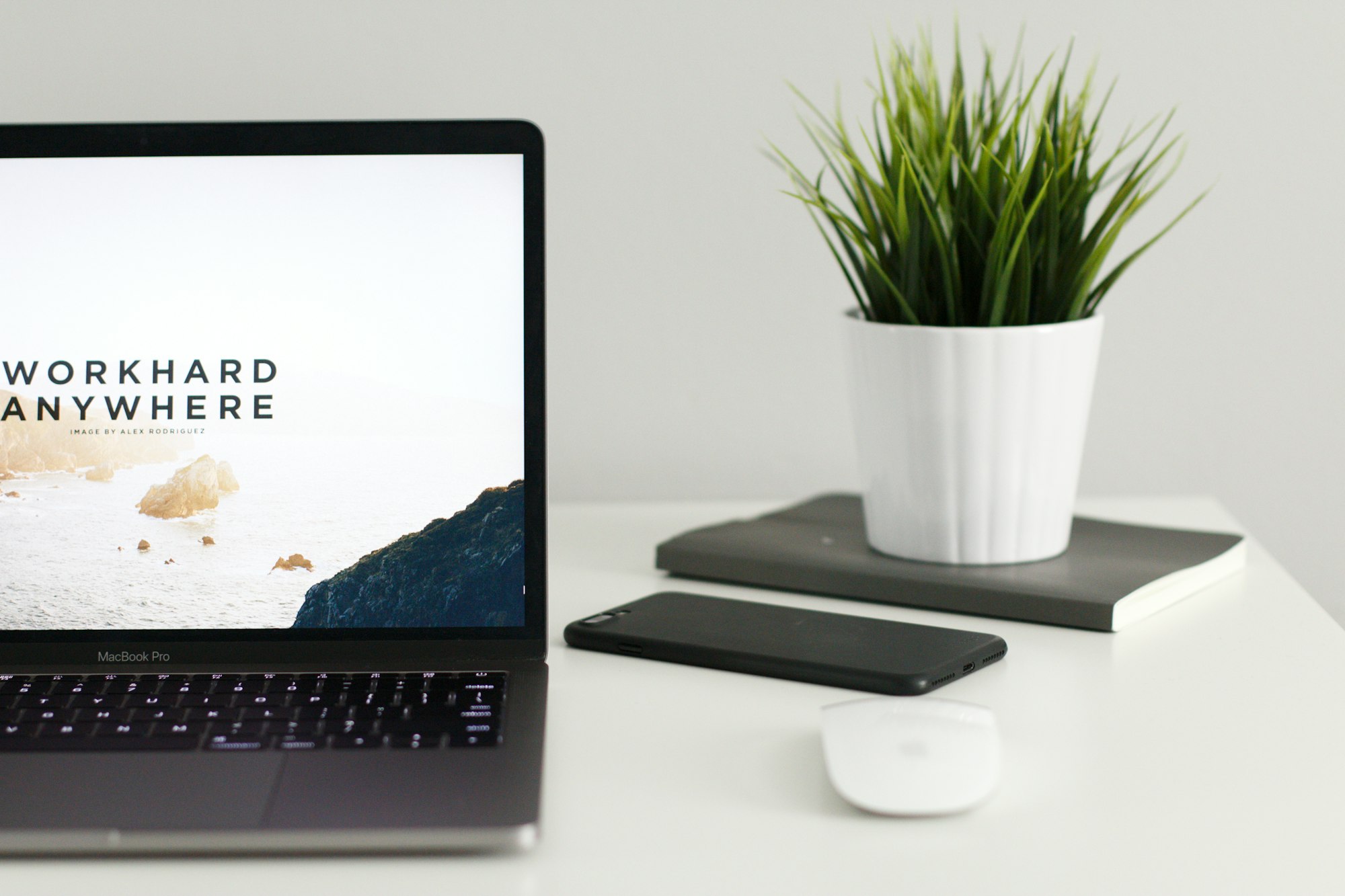
This content is AI-assisted and reviewed for accuracy, but errors may occur. Always consult a legal/financial professional before making business decisions. nrold.com is not liable for any actions taken based on this information.


