Automated Accounting: Without a Bookkeeper
This guide shows you how to automate your accounting. You will learn to save time, reduce errors, and understand your money better. All this happens without spending money on a bookkeeper.

This guide shows you how to automate your accounting. You will learn to save time, reduce errors, and understand your money better. All this happens without spending money on a bookkeeper.
Why Automate Your Accounting?
Think about what a bookkeeper does. They track income, pay bills, categorize expenses, and prepare reports. You can automate many of these tasks. When you automate accounting, you free up time. You reduce mistakes because software handles the numbers. Plus, you save hundreds or even thousands of dollars each year. This method makes your financial management simpler and more accurate. It empowers you to handle your business finances confidently.
Let us dive into the steps.
Step 1: Choose the Right Accounting Software
The first big step is to pick the right accounting software. This tool will be your main helper. There are many options. Some are simple for beginners, while others offer many advanced features.
Examples of popular software:
- QuickBooks Online: Very common, good for growing small businesses. It has many features.
- FreshBooks: Excellent for freelancers and service-based businesses. It focuses on invoicing and time tracking.
- Xero: User-friendly and great for collaborations.
- Wave Accounting: Free for basic income and expense tracking, which makes it good for very small operations.
How to pick one: Think about your needs. Do you send many invoices? Do you manage inventory? Do you just need to track expenses for taxes? Choose software that fits your exact needs without being too complex.
Example: If you are a freelance graphic designer who sends clients a few invoices each month, FreshBooks or Wave might be a perfect fit. They offer strong invoicing tools. If you run a small online shop that sells products and tracks sales taxes, QuickBooks Online may be a better choice for its wider set of tools for small business accounting.
Step 2: Connect Your Bank Accounts
After choosing your software, the next crucial step for financial automation is to link your bank and credit card accounts. This is the heart of bookkeeping automation.
How it works: Your online accounting software talks directly to your bank. It automatically pulls all your transactions, like payments and purchases. This saves you from typing in every single expense or income item.
Benefits:
- Time-saving: No manual data entry.
- Accuracy: Reduces human error.
- Real-time data: Your financial picture is always up to date.
Example: Every day, your $30 gas purchase or $500 payment from a client shows up in your accounting software automatically. You do not log into your bank and write down each detail. The software pulls it from your connected bank accounts and puts it into your transaction list ready for categorization.
Step 3: Set Up Rules for Expense Categorization
This step is where true automation rules come into play. Your software brings in many transactions. But you must tell it what each one means. Is that $50 bill an "Office Supply" or a "Marketing Expense"? You teach the software how to categorize common transactions.
How to do it: Most software lets you create "rules" or "automations." For example, you can tell the software: "Every time a transaction comes from 'Staples Office Supplies,' put it into the 'Office Supplies' category."
Benefits:
- Smart learning: The software learns over time.
- Fast categorization: Most transactions get categorized without you touching them.
- Better expense tracking: Your records become tidy for tax preparation.
Example: You buy coffee every morning from 'Daily Brew Cafe.' You can create a rule: 'Any payment to 'Daily Brew Cafe' below $10 should be categorized as 'Meals & Entertainment.' The software will do this automatically every time. For large purchases or unusual ones, you still check and confirm, but this handles most everyday spending for you. This means automated expense categorization for common spending.
Step 4: Automate Invoicing and Payments
If your business sends bills to clients, automating this process is a huge win. Automated invoicing means faster payments and less chasing of money.
How to do it:
- Create templates: Design professional invoices once. Your company logo, contact details, and payment terms will be ready.
- Send automatically: Most software lets you email invoices directly from the program.
- Recurring invoices: For regular clients (like a monthly service fee), set up recurring invoices. The software sends these bills on their own.
- Online payments: Link your software to payment gateways like Stripe or PayPal. Clients can pay with a simple "Pay Now" button on the invoice. This improves cash flow management.
Benefits:
- Save time: No manual invoice creation or sending.
- Get paid faster: Online payment options make it easy for clients to pay.
- Professional image: Consistent, polished invoices.
Example: You charge a client $300 each month for website maintenance. You create one invoice template. Then you set it to automatically send on the 1st of every month to that client. The invoice will have a 'Pay Now' button linked to your Stripe account. Your client simply clicks the button, and the payment lands in your account. The software even marks the invoice as 'Paid' once the money arrives. This simplifies collecting money significantly for your business finances.
Step 5: Simplify Receipt Management
Digital receipts are essential. They remove the need for stacks of paper. Receipt scanning tools save your proofs of purchase and link them to your expenses.
How to do it:
- Use the mobile app: Most accounting software comes with a mobile app.
- Snap and attach: When you make a purchase, simply take a photo of the receipt with your phone. The app will often use OCR (Optical Character Recognition) to read the details.
- Link to transactions: It can then link that digital receipt directly to the matching transaction from your bank feed.
Benefits:
- No lost receipts: All receipts are stored digitally.
- Audit-proof: Easy to prove your expenses for tax purposes.
- Less clutter: Say goodbye to the dreaded shoebox of receipts.
Example: You buy a new monitor for your office. You pay with your business debit card. As soon as you get the receipt, open your accounting software’s app. Snap a photo of the receipt. The app may automatically suggest linking it to the transaction from your bank. Confirm, and the receipt is stored safely. This makes receipt management simple and ensures you are ready for any questions from the tax authorities.
Step 6: Automate Reporting and Reconciliation
While automation handles daily tasks, reviewing your numbers is crucial. Your accounting software can automatically generate key financial reports and help you reconcile.
How to do it:
- Generate reports: With a click, you can create a Profit and Loss statement (P&L), Balance Sheet, or Cash Flow report. These show you exactly how your business performs.
- Reconcile regularly: This means matching your bank statements with the transactions in your software. Your software makes this process easy, highlighting differences.
Benefits:
- Clear financial picture: See how much money you make and spend.
- Catch errors: Spot missing transactions or banking errors early.
- Informed decisions: Use real data to plan your business moves.
- Improved cash flow: Understand where your money comes from and goes.
Example: At the end of each month, open your accounting software. Go to the "Reports" section. Run your Profit and Loss (P&L) report. This instantly shows you your total income and total expenses for the month or year. You quickly see if you are making a profit. Then, go to "Reconciliation." Your software will guide you to match your bank statement ending balance with the balance in the software. This step ensures that every transaction is accounted for and helps you keep your financial reports accurate.
Step 7: Plan for Tax Time
This is where all your hard work truly pays off. With automated expense tracking and categorization, tax season becomes much less stressful. Your software prepares your data for easy filing.
How to do it:
- Generate tax-ready reports: Most software has specific reports designed for tax filing. These compile all your income and expenses into clear categories.
- Export data: You can usually export your financial data into a format that your tax software (like TurboTax) or accountant can easily use.
Benefits:
- Stress-free taxes: No last-minute scrambling for receipts and numbers.
- Accuracy: Reduces the chance of missing deductions or income.
- Save on accounting fees: You might still use an accountant for filing complex taxes, but you will pay less because your data is already organized. This is a big win for save money bookkeeping.
Example: When April approaches, instead of sifting through folders and spreadsheets, you simply log into your software. You click "Reports" and then "Tax Summary" or "Schedule C report." All your income and expenses for the year are neatly organized. You print this report for your accountant or use it directly for your tax return. This makes tax preparation surprisingly simple.
The Bottom Line
Automating your accounting is a smart move for anyone managing their own finances. It frees up your time, cuts down on errors, and gives you a much clearer view of your money. It does require some initial setup and a little learning, but the long-term benefits are immense.
You gain control, save money, and simplify your financial life, all without needing to hire a traditional bookkeeper. Start small, be patient, and soon you will enjoy the peace of mind that comes with effortless, automated financial management tools.
Action builds business. Start small, start smart—then scale.
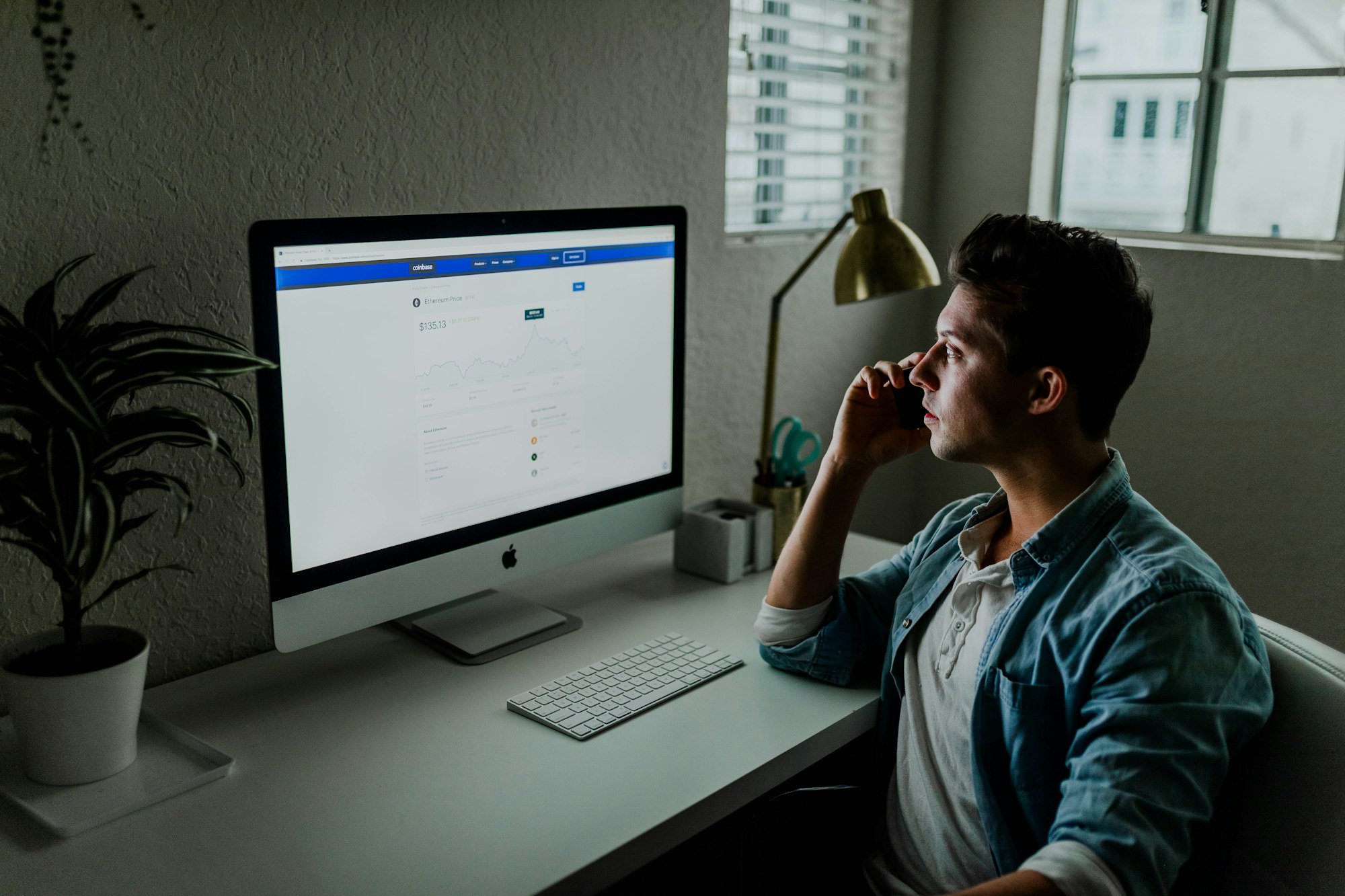
This content is AI-assisted and reviewed for accuracy, but errors may occur. Always consult a legal/financial professional before making business decisions. nrold.com is not liable for any actions taken based on this information.


